


To open a page from the web, click the Network button. A dialog box will appear for you to type in a web address: http://OpenEuphoria.org, for example. This button will be disabled if you are not on a network.
To open a local file (.html or otherwise), click the Local button. In most cases, the file type will be automatically recognized and placed into the appropriate window.
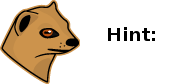
The sourcecode editor does not automatically 'track' the current web page being viewed. If you want to edit the current web page .html, you must click on the Edit button in the Browser toolbar!

Click New or Open to create or edit a text file (Euphoria source code, for example). If the file extension is .ex, then the Execute button in the Source toolbar will be enabled; clicking on it will run a temporary copy of the program in the Source pane. If you are satisfied with the way the temporary copy ran, just click on the Save or SaveAs buttons to write the updated code to disk.

The Execute button will be disabled if the code being edited is not a Euphoria program, but the Save and SaveAs buttons will function to save text, including .html that you may have modified. If the file is .html, then the WebView will be reloaded to show the updated web page.
Options for the source code editor are:
In order to more easily edit html source code, you can highlight words or a phrase in the web view, and select 'copy' from the pop-up menu. Then click on the Find button in the Web Page control panel. This will try to scroll the editor pane to find the matching word(s).
Avoid clicking on text that includes markup, such as italics or bold, as those won't match a text search. Neither will markup items such as & < >, etc., or hidden markup such as links.
This scheme doesn't always work perfectly, (sometimes not at all, try clicking on the find button again), but it's certainly better than nothing! If you know of a better way, please let me know!